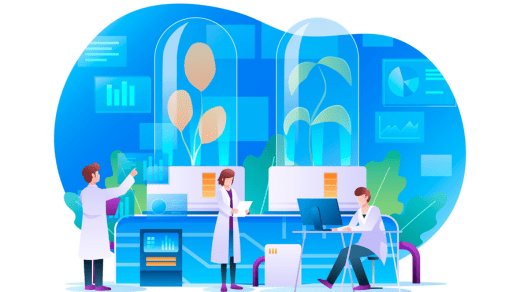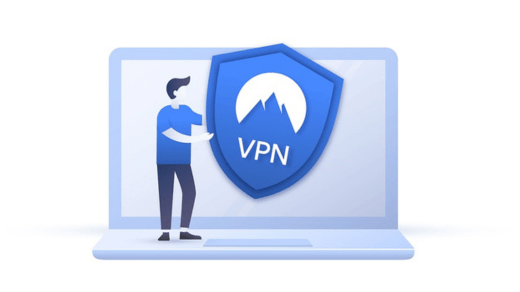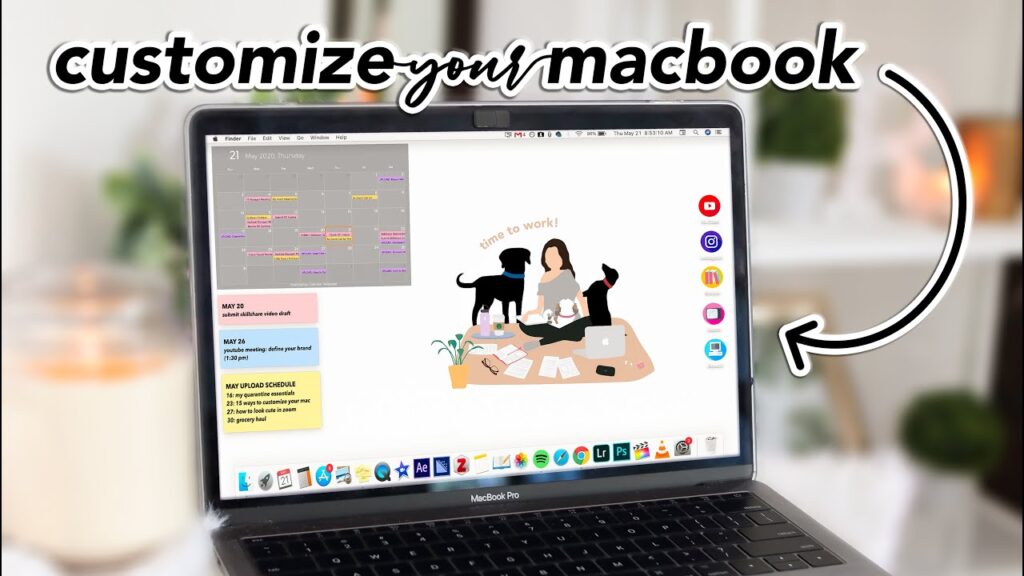
Mac computers are known for their sleek and intuitive user interface. With a few simple tweaks, you can customize your Mac desktop to make it even more personal and tailored to your preferences. In this article, we’ll be discussing 10 tips for customizing your Mac desktop.
Change the Wallpaper
The easiest way to customize your Mac desktop is by changing the wallpaper. You can choose from the default wallpapers or use your own image. To change your wallpaper, go to System Preferences > Desktop & Screen Saver, and select the image you want.
Use Stacks
Stacks are a great way to keep your desktop organized. You can use stacks to group similar files and folders together. To enable stacks, right-click on the desktop and select Use Stacks.
Customize Icons
You can customize icons on your Mac desktop to make them more visually appealing. You can change the icons for individual files or folders. To change an icon, select the file or folder and press Command + i. Then, click on the icon and select a new one.
Use Hot Corners
Hot corners are a convenient way to access your desktop or launch applications quickly. You can customize hot corners to perform various actions such as launching Mission Control, displaying the Notification Center, or starting the screensaver. To customize hot corners, go to System Preferences > Mission Control > Hot Corners.
Enable Dark Mode
Dark Mode is a popular feature on Mac computers that changes the appearance of the interface to a darker color scheme. To enable Dark Mode, go to System Preferences > General, and select Dark from the Appearance options.
Use Widgets
Widgets are small applications that can display information such as weather, news, or stock prices on your desktop. To access widgets, click on the Widgets icon in the top left corner of the screen or press the F12 key.
Customize the Dock
The Dock is a bar of icons that sits at the bottom of the screen. You can customize the Dock to add or remove icons and change its appearance. To customize the Dock, right-click on it and select Options or Dock Preferences.
Use Spotlight
Spotlight is a powerful search tool that can help you find files, applications, and information on your Mac. You can customize Spotlight to display search results from specific sources such as emails, contacts, or documents. To customize Spotlight, go to System Preferences > Spotlight.
Change the Menu Bar
The Menu Bar is the bar that runs across the top of the screen. You can customize the Menu Bar to add or remove icons and change its appearance. To customize the Menu Bar, go to System Preferences > General > Appearance.
Use Keyboard Shortcuts
Keyboard shortcuts are a quick and easy way to access features and applications on your Mac. You can customize keyboard shortcuts to perform various actions such as launching applications, opening files, or taking screenshots. To customize keyboard shortcuts, go to System Preferences > Keyboard > Shortcuts.
In conclusion, customizing your Mac desktop is easy and can make your computer more personal and tailored to your preferences. These 10 tips are just the beginning, and you can explore many other customization options to make your Mac desktop your own.